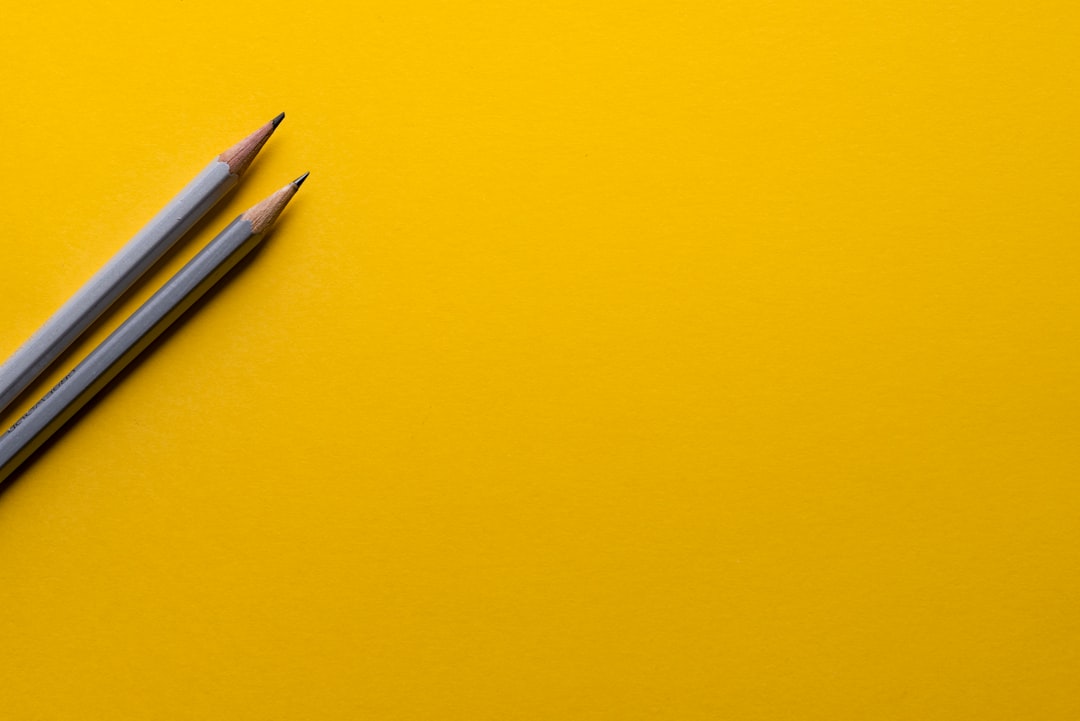Piktochart is an online platform for creating visual content such as infographics, presentations, posters, and reports. It features a drag-and-drop interface and a variety of customizable templates, making it accessible to users without extensive graphic design experience. The tool caters to professionals in marketing, education, and business who need to present information visually.
Key features of Piktochart include:
1. A library of templates for various content types
2. Customizable design elements
3.
A collection of icons, images, and charts
4. Tools for data visualization
Piktochart aims to simplify the process of creating professional-looking infographics and other visual content. It provides an alternative to more complex design software, allowing users to produce visually appealing materials that effectively communicate data and messages to their intended audience.
The platform is designed to be user-friendly for both experienced designers and beginners. By offering a range of tools and resources, Piktochart enables users to create engaging visual content that can help capture audience attention and convey information clearly.
Key Takeaways
- Piktochart is a user-friendly online tool for creating infographics, presentations, and reports.
- When choosing a template for your infographic, consider the purpose, audience, and content of your message.
- Customize your infographic with Piktochart’s features such as color schemes, fonts, and icons to make it visually appealing and on-brand.
- Add data and visual elements to your infographic to support your message and make it more engaging for your audience.
- To create an effective and visually appealing infographic, keep it simple, use high-quality visuals, and ensure it is easy to understand at a glance.
- Share and publish your infographic on various platforms such as social media, websites, and email to reach your target audience.
- In conclusion, Piktochart is a powerful tool for creating professional-looking infographics that effectively communicate your message.
Choosing the right template for your infographic
When creating an infographic with Piktochart, the first step is to choose the right template for your project. Piktochart offers a wide range of customizable templates designed for various purposes, including marketing, education, business, and more. Whether you’re creating a timeline, comparison chart, process infographic, or statistical report, Piktochart has a template to suit your needs.
Each template is fully customizable, allowing you to change colors, fonts, and layout to match your brand or personal style. Once you’ve selected a template, it’s important to consider the overall look and feel you want to achieve with your infographic. Are you aiming for a modern and sleek design, or do you prefer a more playful and colorful approach?
By choosing a template that aligns with your desired aesthetic, you can save time and effort in the design process. Additionally, consider the type of data you’ll be presenting in your infographic. Some templates are better suited for displaying statistical data, while others are ideal for showcasing a process or timeline.
By selecting the right template for your specific needs, you can set yourself up for success in creating an effective and visually appealing infographic.
Customizing your infographic with Piktochart’s features

Once you’ve chosen a template for your infographic, it’s time to customize it to fit your specific needs and style. Piktochart offers a wide range of customization features that allow you to personalize every aspect of your design. From changing colors and fonts to adding images and icons, Piktochart provides the tools you need to create a unique and visually appealing infographic that effectively communicates your message.
One of the key features of Piktochart is its drag-and-drop interface, which makes it easy to add and arrange elements within your infographic. Whether you’re adding text, images, charts, or icons, Piktochart’s intuitive design tools allow you to position and resize elements with ease. Additionally, Piktochart offers a library of over 6000 icons and images that you can use to enhance your infographic.
With such a vast selection of visual elements at your disposal, you can easily find the perfect graphics to complement your data and reinforce your message. In addition to visual elements, Piktochart also allows you to customize the layout and structure of your infographic. You can easily add or remove sections, change the background color or pattern, and adjust the overall design to create a cohesive and visually appealing composition.
By taking advantage of Piktochart’s customization features, you can create an infographic that not only effectively communicates your data but also reflects your unique style and brand identity.
Adding data and visual elements to your infographic
| Data Type | Metrics |
|---|---|
| Text | Word count, character count |
| Numbers | Statistics, percentages |
| Images | Resolution, file size |
| Charts | Bar chart, pie chart, line graph |
| Maps | Geographical data, markers |
One of the key components of an effective infographic is the inclusion of relevant data and visual elements that support your message. With Piktochart’s wide range of features, adding data and visual elements to your infographic is a straightforward process. Whether you’re presenting statistical information, timelines, or process flows, Piktochart provides the tools you need to bring your data to life in a visually compelling way.
Piktochart offers a variety of chart types, including bar graphs, line charts, pie charts, and more, allowing you to effectively visualize your data. With customizable colors and styles, you can easily match the charts to your overall design aesthetic. Additionally, Piktochart’s chart editor allows you to input your data directly into the tool, making it easy to create accurate and visually appealing charts without the need for external software.
In addition to charts, Piktochart also provides a library of over 6000 icons and images that you can use to enhance your infographic. Whether you’re looking for icons to represent concepts or images to illustrate your data, Piktochart’s vast selection of visual elements makes it easy to find the perfect graphics for your project. By incorporating relevant visual elements into your infographic, you can effectively engage your audience and reinforce your message with compelling visuals.
Tips for creating an effective and visually appealing infographic
Creating an effective and visually appealing infographic requires careful consideration of design principles and best practices. To ensure that your infographic effectively communicates your message and engages your audience, consider the following tips: 1. Keep it simple: Avoid cluttering your infographic with unnecessary information or visual elements.
Focus on presenting key data points and use visuals sparingly to enhance understanding. 2. Use color strategically: Choose a color scheme that complements your brand or topic and use it consistently throughout your infographic.
Consider using color to highlight key points or create visual hierarchy within your design. 3. Tell a story: Structure your infographic in a way that guides the viewer through a narrative or flow of information.
Use headings, subheadings, and visual cues to help the audience navigate the content easily. 4. Ensure readability: Use legible fonts and appropriate font sizes to ensure that text is easy to read.
Consider using bold or italic styles to emphasize key points within your content. 5. Test for clarity: Before finalizing your infographic, gather feedback from colleagues or peers to ensure that the content is clear and effectively communicates your message.
By following these tips, you can create an infographic that not only looks visually appealing but also effectively communicates your message in a clear and engaging manner.
Sharing and publishing your infographic

Once you’ve created an impactful infographic with Piktochart, it’s time to share it with your audience. Piktochart offers several options for sharing and publishing your designs, allowing you to reach a wide audience across various platforms. You can easily download your infographic as an image file or PDF, making it simple to share via email or social media.
Additionally, Piktochart offers integration with popular platforms such as Canva and HubSpot, allowing you to seamlessly publish your designs on websites or marketing materials. If you’re looking to embed your infographic on a website or blog, Piktochart provides an embed code that allows you to display your design directly within web pages. This feature is particularly useful for sharing data-driven infographics or visual reports within online articles or presentations.
For those looking to track engagement with their infographics, Piktochart offers analytics tools that allow you to monitor views and interactions with your designs. By leveraging these insights, you can gain valuable feedback on how your audience is engaging with your content and make informed decisions about future design strategies.
Conclusion and final thoughts
In conclusion, Piktochart is a powerful tool that empowers users to create stunning infographics that effectively communicate their message in a visually compelling way. With its intuitive interface and wide range of customization features, Piktochart makes it easy for anyone to design professional-looking infographics without the need for graphic design skills or expensive software. By choosing the right template for your project and customizing it with relevant data and visual elements, you can create an impactful infographic that engages your audience and effectively communicates your message.
By following best practices for design and sharing options provided by Piktochart, you can ensure that your infographic reaches a wide audience across various platforms. Whether you’re a marketer looking to create engaging content or an educator aiming to present complex information in an accessible format, Piktochart provides the tools you need to bring your ideas to life in a visually compelling way. With its user-friendly interface and powerful features, Piktochart is an invaluable resource for anyone looking to create professional-looking infographics that captivate their audience and effectively communicate their message.
If you’re interested in learning more about creating infographics, you might want to check out this article on how to use social media to promote your infographics. It provides valuable insights on how to leverage platforms like Facebook to increase the visibility and reach of your infographics, helping you to effectively communicate your message to a wider audience.
FAQs
What is Piktochart?
Piktochart is an online tool that allows users to easily create infographics, presentations, posters, and reports using customizable templates and a user-friendly interface.
How can I create infographics using Piktochart?
To create infographics using Piktochart, you can start by choosing a template or starting from scratch. Then, you can customize the design by adding text, images, icons, and charts to convey your information visually.
What are the benefits of using Piktochart for creating infographics?
Piktochart offers a wide range of customizable templates, icons, and graphics, making it easy for users to create professional-looking infographics without the need for graphic design skills. It also allows for easy sharing and exporting of the finished infographics.
Is Piktochart free to use?
Piktochart offers a free version with limited features, as well as paid plans with additional features and access to more templates and graphics.
Can I use Piktochart for purposes other than creating infographics?
Yes, Piktochart can be used to create presentations, posters, reports, and other visual content, in addition to infographics.